
 . If there are obstruction or debris on the chip, it needs to be cleaned up, which may be the cause of the defect. The obstruction on the chip can be removed by gently wiping with an eraser.
3. If the error persists, it can be solved by shutting down the computer and the printer with the cartridge installed. Unplug your printer and let it turn off for 2 minutes. Restart the printer and computer, and try printing again. If you tried both steps and got the same error, there is most likely an electrical problem with the cartridge, and you should return the cartridge to the place of purchase.
. If there are obstruction or debris on the chip, it needs to be cleaned up, which may be the cause of the defect. The obstruction on the chip can be removed by gently wiping with an eraser.
3. If the error persists, it can be solved by shutting down the computer and the printer with the cartridge installed. Unplug your printer and let it turn off for 2 minutes. Restart the printer and computer, and try printing again. If you tried both steps and got the same error, there is most likely an electrical problem with the cartridge, and you should return the cartridge to the place of purchase.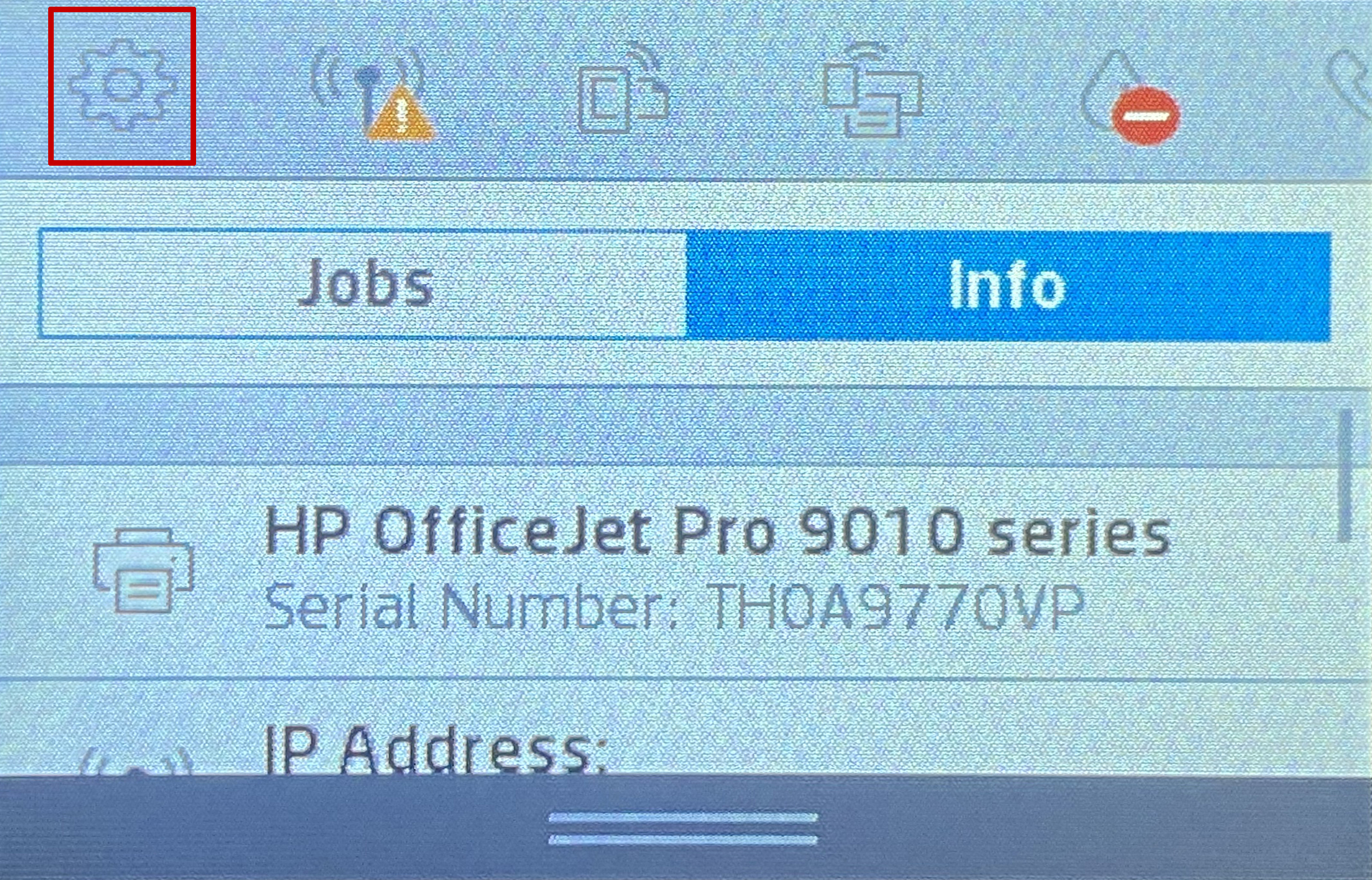 .
Then select the "Printer Maintenance" (Figure 2)
.
Then select the "Printer Maintenance" (Figure 2)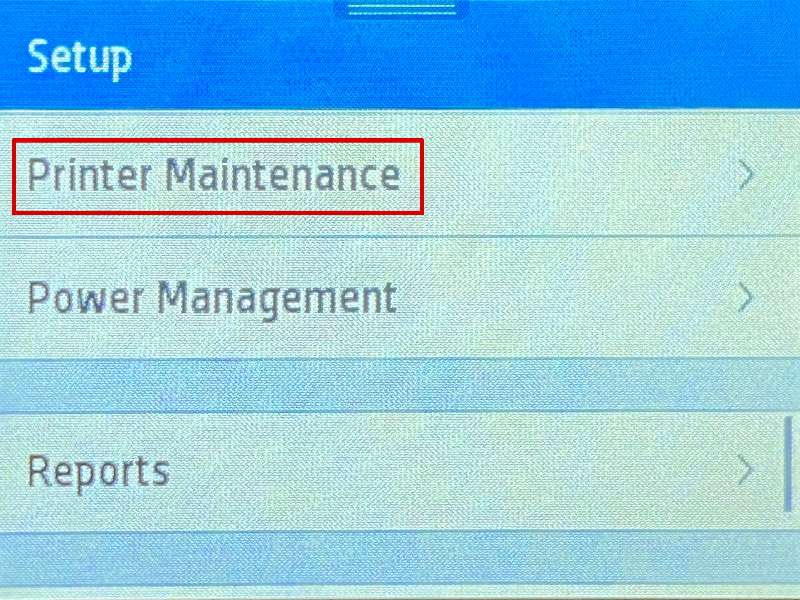 .
Select "Clean the Printhead" (Figure 3)
.
Select "Clean the Printhead" (Figure 3)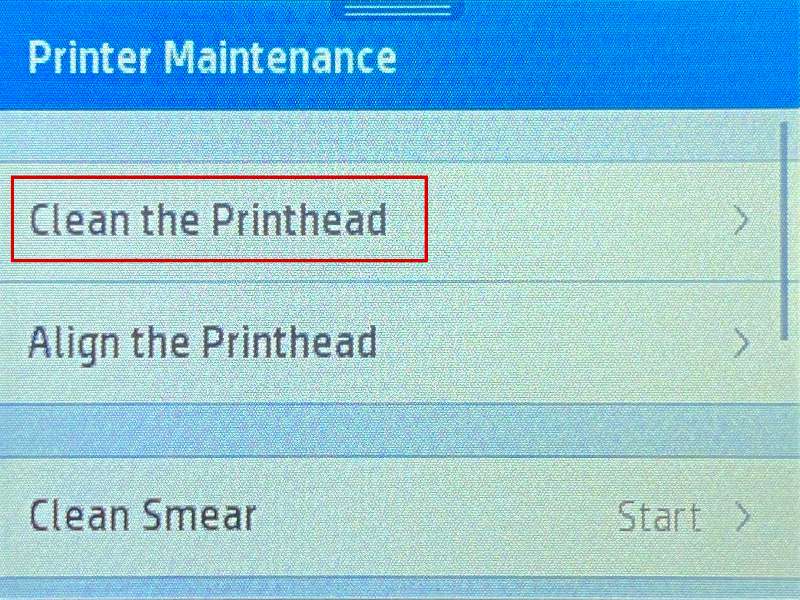 .
You will watch the printer perform a cleaning cycle.
After the cycle is complete, your printer will print a test page.
After printing the test page, you can select "No" to finish, or if you are not satisfied with the test page, you can select "Yes" to continue with another cleaning cycle.
Please be aware that cleaning the printhead does consume ink;and therefore, it should only be done when necessary.
If the test page is satisfactory, you may return to the document you wish to print and resume printing.
If the test page is not satisfactory after a cleaning cycle, you may need to replace the inkjet cartridges.
.
You will watch the printer perform a cleaning cycle.
After the cycle is complete, your printer will print a test page.
After printing the test page, you can select "No" to finish, or if you are not satisfied with the test page, you can select "Yes" to continue with another cleaning cycle.
Please be aware that cleaning the printhead does consume ink;and therefore, it should only be done when necessary.
If the test page is satisfactory, you may return to the document you wish to print and resume printing.
If the test page is not satisfactory after a cleaning cycle, you may need to replace the inkjet cartridges. . If there are obstruction or debris on the chip, it needs to be cleaned up, which may be the cause of the defect. The obstruction on the chip can be removed by gently wiping with an eraser.
3. If the error persists, it can be solved by shutting down the computer and the printer with the cartridge installed. Unplug your printer and let it turn off for 2 minutes. Restart the printer and computer, and try printing again. If you tried both steps and got the same error, there is most likely an electrical problem with the cartridge, and you should return the cartridge to the place of purchase.
. If there are obstruction or debris on the chip, it needs to be cleaned up, which may be the cause of the defect. The obstruction on the chip can be removed by gently wiping with an eraser.
3. If the error persists, it can be solved by shutting down the computer and the printer with the cartridge installed. Unplug your printer and let it turn off for 2 minutes. Restart the printer and computer, and try printing again. If you tried both steps and got the same error, there is most likely an electrical problem with the cartridge, and you should return the cartridge to the place of purchase.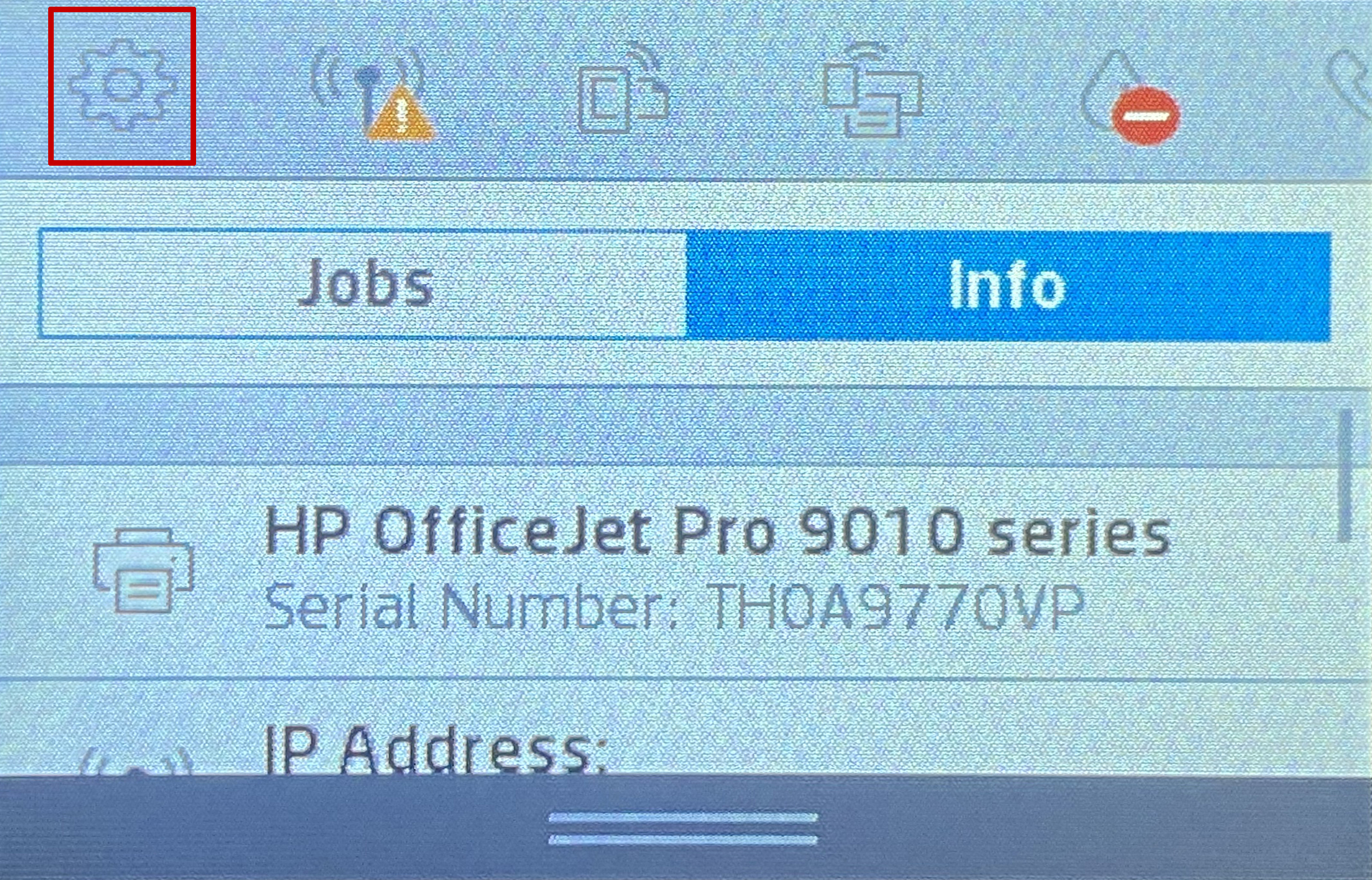 .
Then select the "Printer Maintenance" (Figure 2)
.
Then select the "Printer Maintenance" (Figure 2)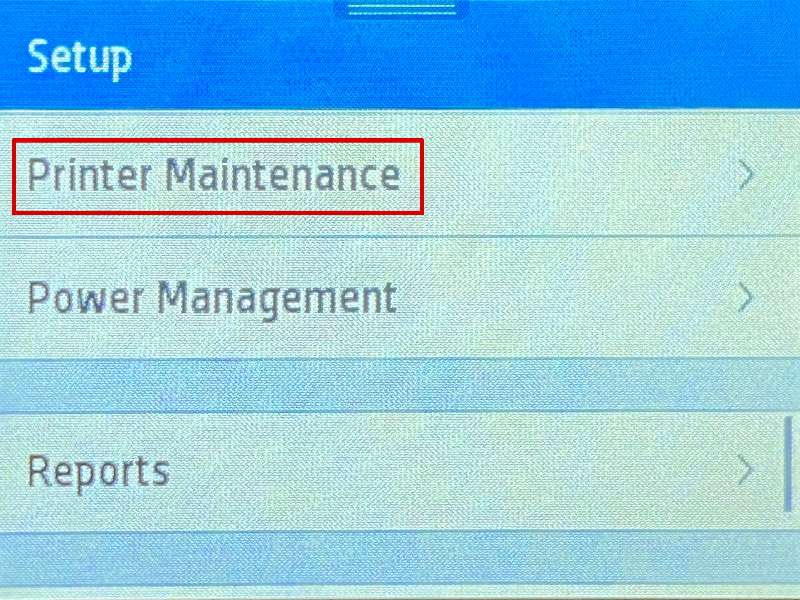 .
Select "Clean the Printhead" (Figure 3)
.
Select "Clean the Printhead" (Figure 3)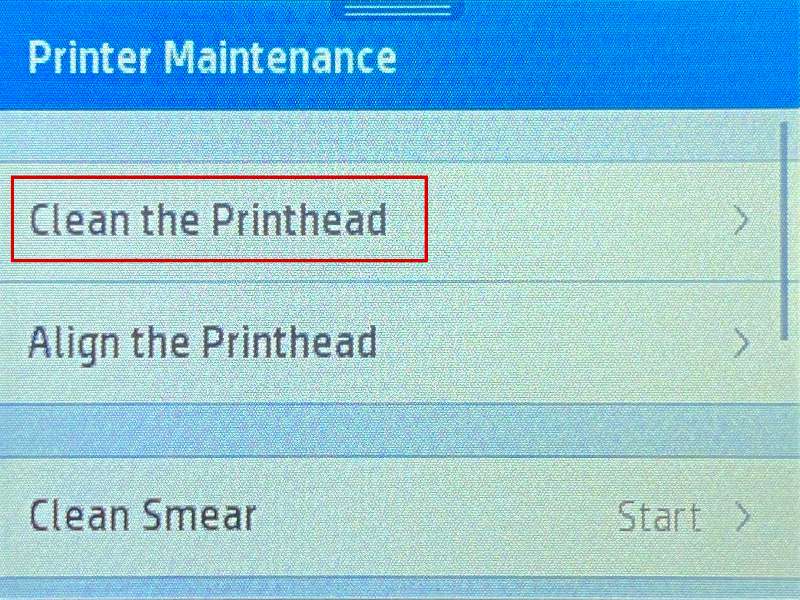 .
You will watch the printer perform a cleaning cycle.
After the cycle is complete, your printer will print a test page.
After printing the test page, you can select "No" to finish, or if you are not satisfied with the test page, you can select "Yes" to continue with another cleaning cycle.
Please be aware that cleaning the printhead does consume ink;and therefore, it should only be done when necessary.
If the test page is satisfactory, you may return to the document you wish to print and resume printing.
If the test page is not satisfactory after a cleaning cycle, you may need to replace the inkjet cartridges.
.
You will watch the printer perform a cleaning cycle.
After the cycle is complete, your printer will print a test page.
After printing the test page, you can select "No" to finish, or if you are not satisfied with the test page, you can select "Yes" to continue with another cleaning cycle.
Please be aware that cleaning the printhead does consume ink;and therefore, it should only be done when necessary.
If the test page is satisfactory, you may return to the document you wish to print and resume printing.
If the test page is not satisfactory after a cleaning cycle, you may need to replace the inkjet cartridges.