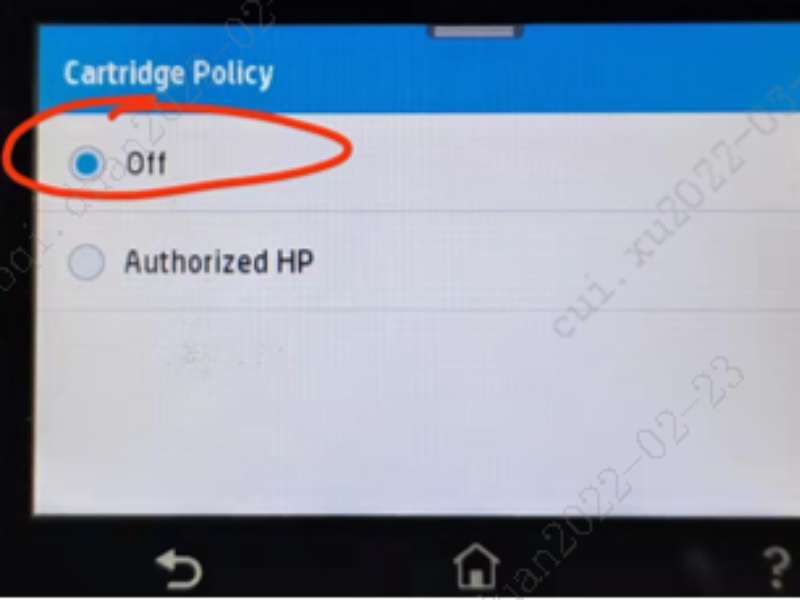1. Open the printer and remove the toner cartridge.
2. Locate the steel contact on the left side of the cartridge to make sure no toner power stained (pictured).
3. If there is toner powder stained on the steel contact, wipe the stain with a tissue.
4. Install the cartridge back into the printer and print!

Some new HP laser printers have a “cartridge policy” built into their software that blocks aftermarket toner cartridges. If you are using a compatible cartridge and the policy is not turned off, you may get a “cartridge unrecognized / supply memory error” on your printer’s display, which will prevent you from printing with the compatible cartridge.
To clear this message, try following instructions:
1. Touch the “Setup” icon on the printer control panel and select “Supply Settings”.
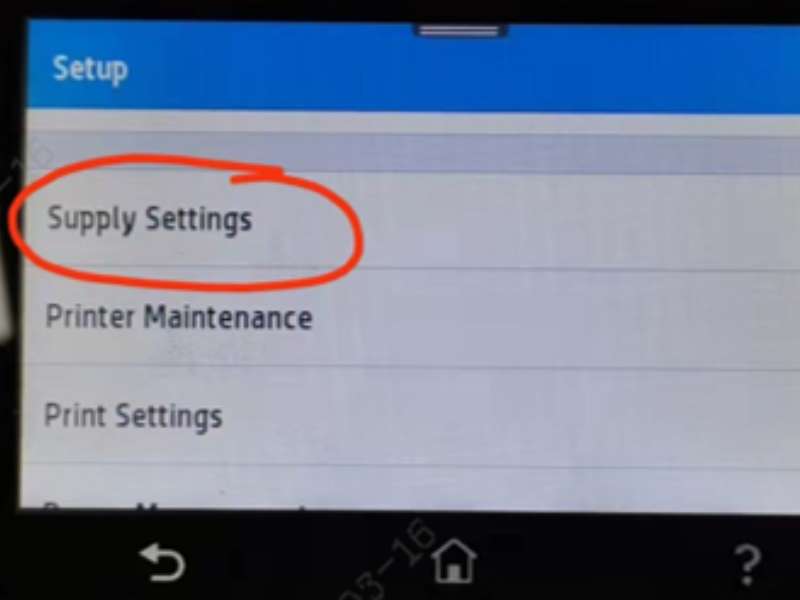
2. Click “Cartridge Policy”.
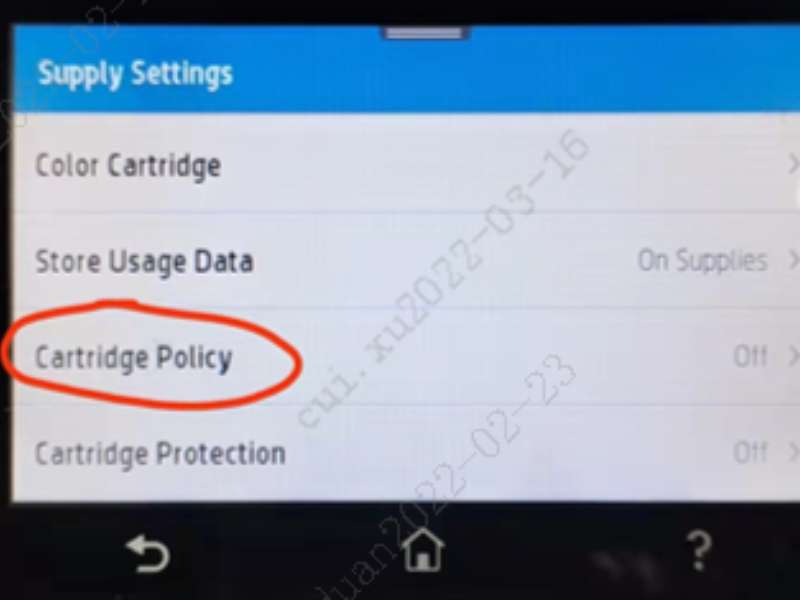
3. Select “Off” and restart the printer after changing the settings.
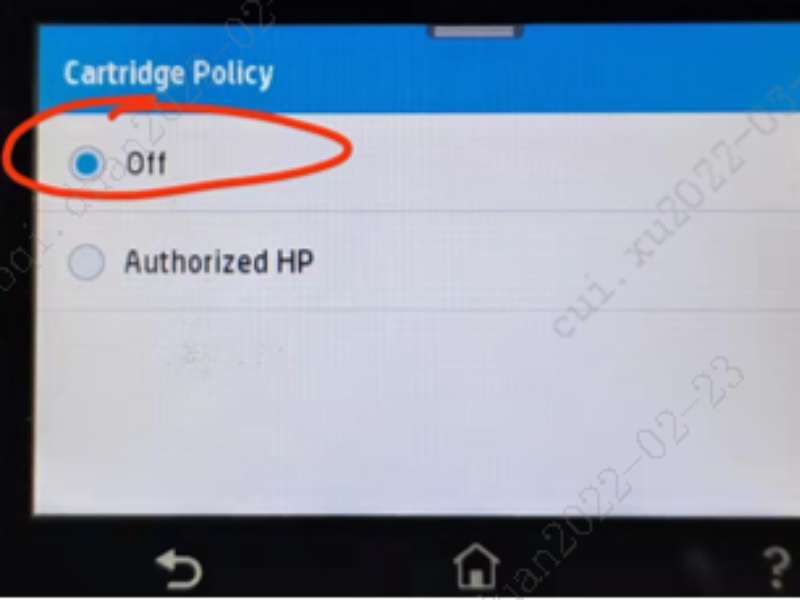
Some new HP laser printers have a “cartridge policy” built into their software that blocks aftermarket toner cartridges. If you are using a compatible cartridge and the policy is not turned off, you may get a “cartridge unrecognized / supply memory error” on your printer’s display, which will prevent you from printing with the compatible cartridge.
To clear this message, try following instructions:
1. Touch the “Setup” icon on the printer control panel and select “Supply Settings”.
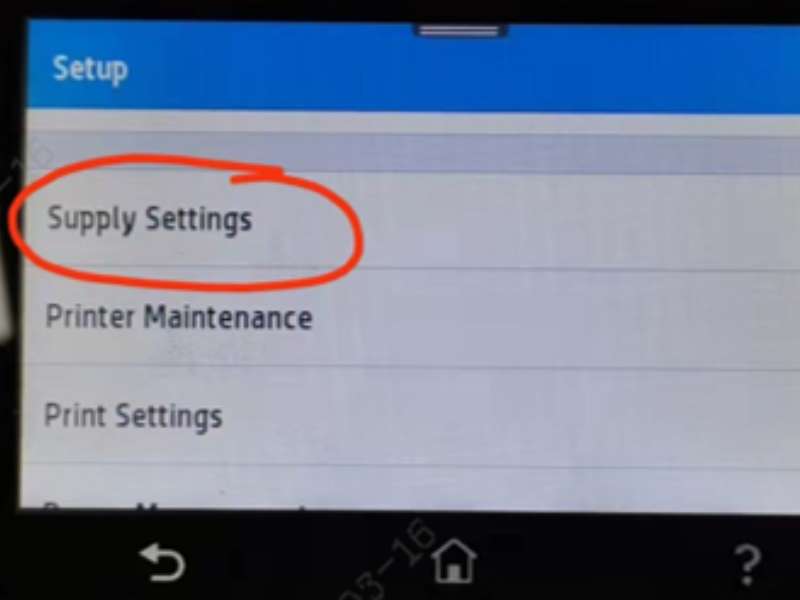
2. Click “Cartridge Policy”.
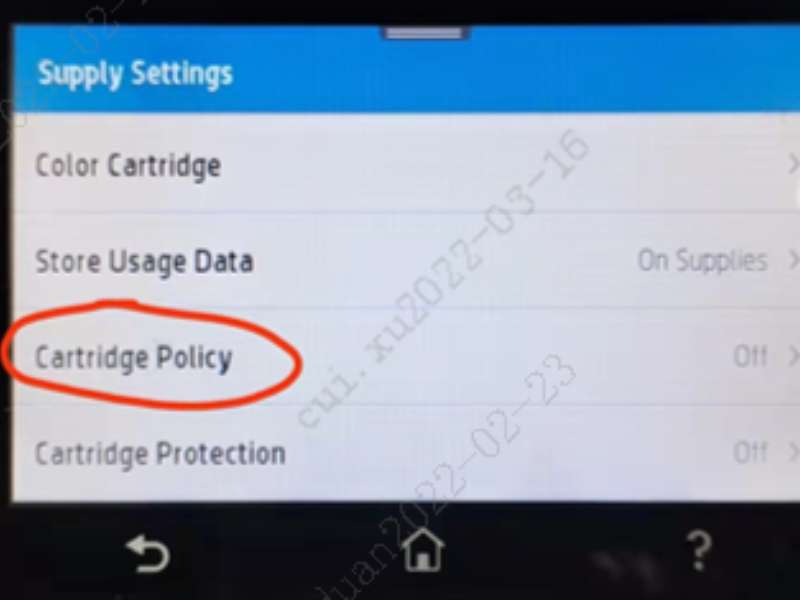
3. Select “Off” and restart the printer after changing the settings.
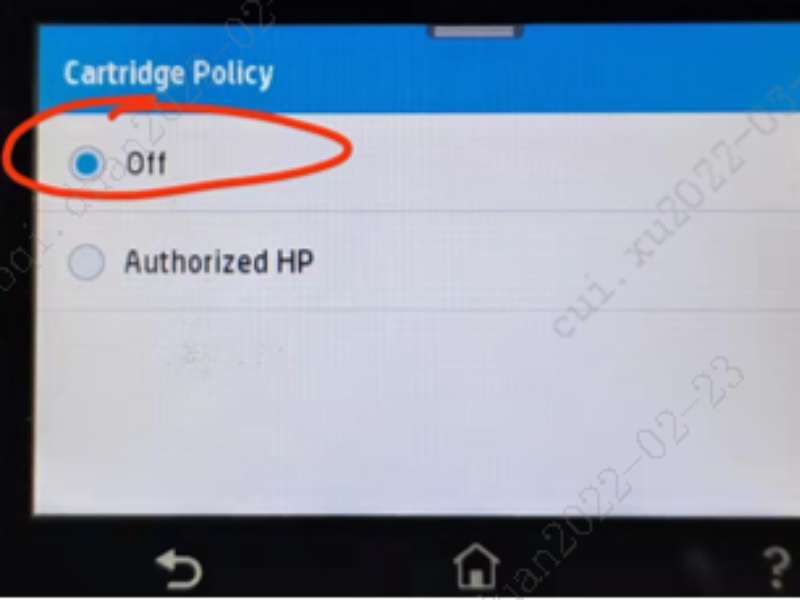

1. Open the printer and remove the toner cartridge.
2. Locate the steel contact on the left side of the cartridge to make sure no toner power stained (pictured).
3. If there is toner powder stained on the steel contact, wipe the stain with a tissue.
4. Install the cartridge back into the printer and print!

Some new HP laser printers have a “cartridge policy” built into their software that blocks aftermarket toner cartridges. If you are using a compatible cartridge and the policy is not turned off, you may get a “cartridge unrecognized / supply memory error” on your printer’s display, which will prevent you from printing with the compatible cartridge.
To clear this message, try following instructions:
1. Touch the “Setup” icon on the printer control panel and select “Supply Settings”.
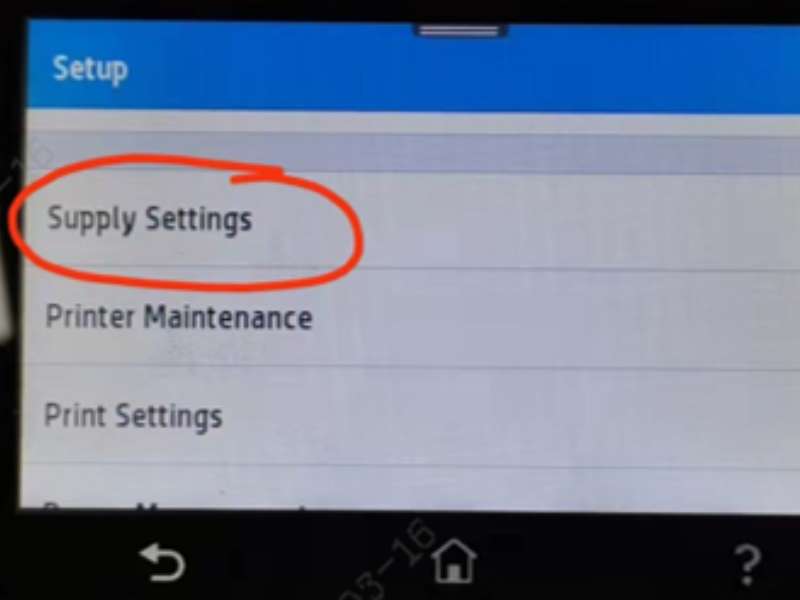
2. Click “Cartridge Policy”.
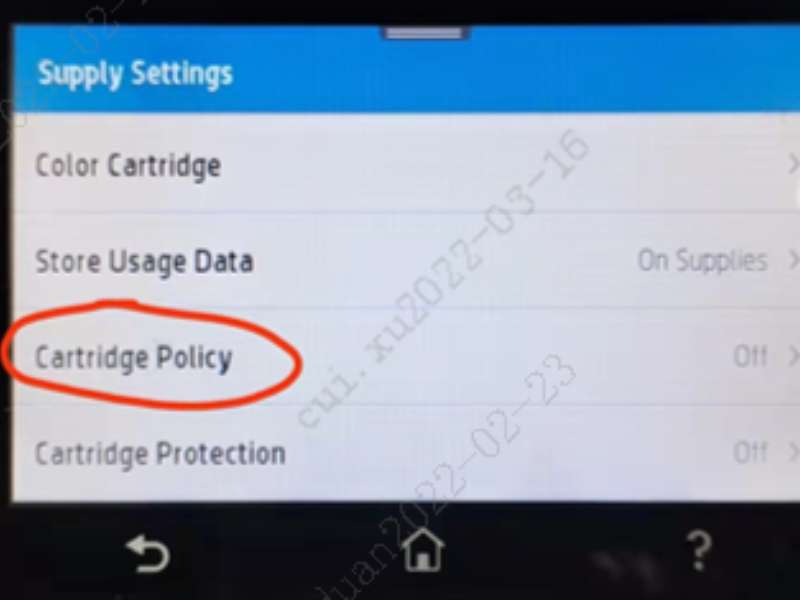
3. Select “Off” and restart the printer after changing the settings.
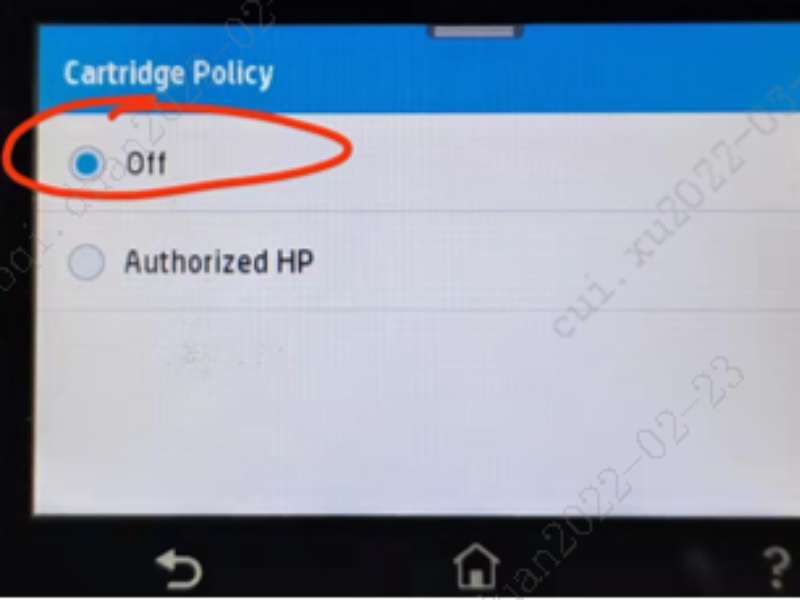
Some new HP laser printers have a “cartridge policy” built into their software that blocks aftermarket toner cartridges. If you are using a compatible cartridge and the policy is not turned off, you may get a “cartridge unrecognized / supply memory error” on your printer’s display, which will prevent you from printing with the compatible cartridge.
To clear this message, try following instructions:
1. Touch the “Setup” icon on the printer control panel and select “Supply Settings”.
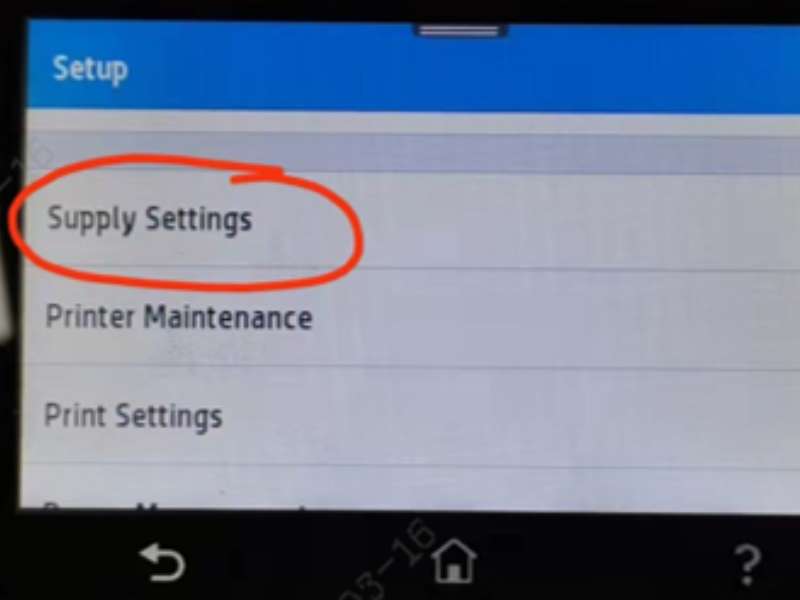
2. Click “Cartridge Policy”.
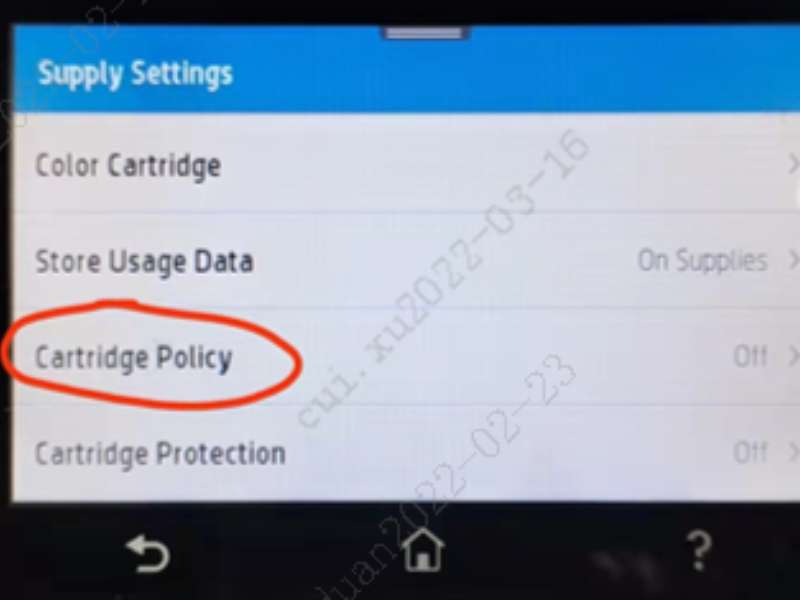
3. Select “Off” and restart the printer after changing the settings.