
The “Supply Problem” happens when the metal contacts / chip on a new toner cartridge don’t correctly connect with the corresponding contacts inside the printer. The printer cannot detect the new toner cartridge and displays the “Supply Problem” message on the printer display panel.
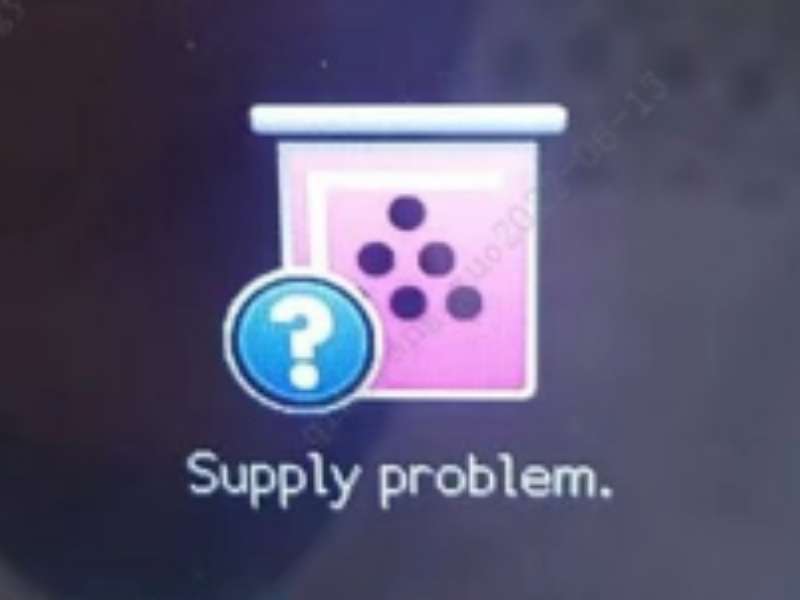
To get your printer working again, try the following fixes:
1. Remove your newly installed toner cartridge.
2. Locate the chip on the cartridge and check whether the plastic parts on both side of the chip slot (pictured) are deformed or glued.
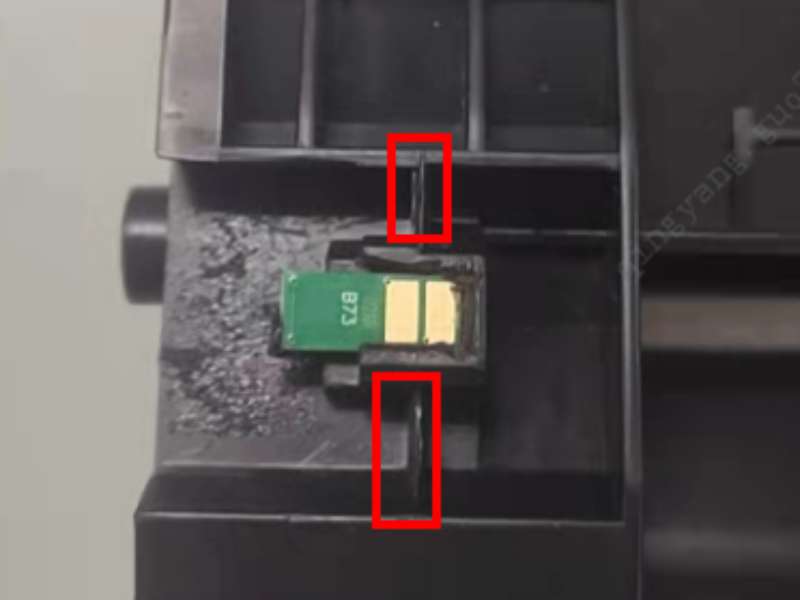
3. Using a utility knife or a pointy tool to remove the glue or extra plastic pieces that cause bad connection.
4. Reinstall the cartridge and start printing.
1. Check the toner status to make sure the cartridge is not empty.
2. Lift up the printer cover and check whether the conductive wire (left side, pictured) inside the printer is deformed.

3. Pull the conductive wire straight if it is deformed.
4. Close the printer cover and start printing.
The “Supply Problem” happens when the metal contacts / chip on a new toner cartridge don’t correctly connect with the corresponding contacts inside the printer. The printer cannot detect the new toner cartridge and displays the “Supply Problem” message on the printer display panel.
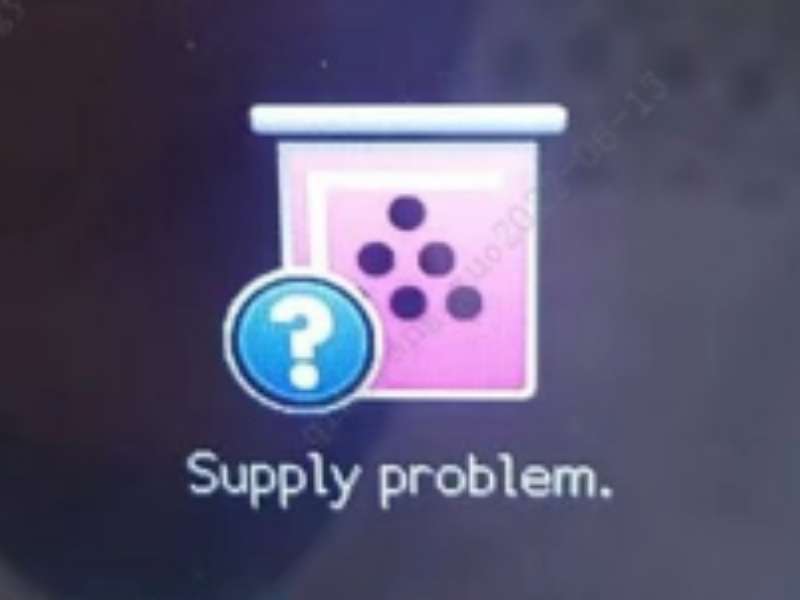
To get your printer working again, try the following fixes:
1. Remove your newly installed toner cartridge.
2. Locate the chip on the cartridge and check whether the plastic parts on both side of the chip slot (pictured) are deformed or glued.
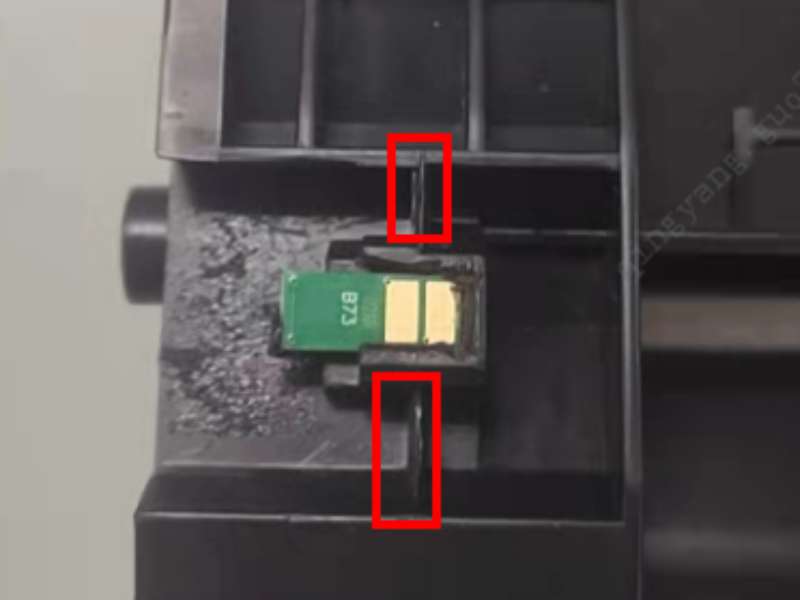
3. Using a utility knife or a pointy tool to remove the glue or extra plastic pieces that cause bad connection.
4. Reinstall the cartridge and start printing.
1. Check the toner status to make sure the cartridge is not empty.
2. Lift up the printer cover and check whether the conductive wire (left side, pictured) inside the printer is deformed.

3. Pull the conductive wire straight if it is deformed.
4. Close the printer cover and start printing.